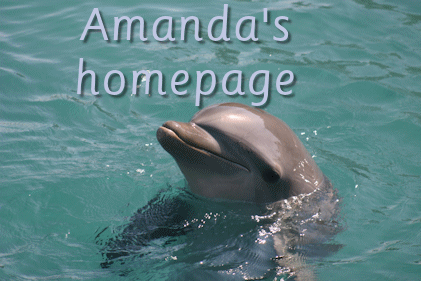|
I'm writing this on Christmas Day 2011 for me mum again. This is the same for any gift voucher you want to send, you just replace my details with your own!
The first thing to do is go to Amazon
Then look under the sign in bit just slightly to the left of centre for the "gift cards" link... hit that link
Now you choose which of the options for the gift voucher you want. I personally always choose to email the gift voucher, but that's just me! If you've got a printer then you may want to print it out to put in a card of your own or if you want something to give in a card then you can choose that option. I'll be showing you how to buy an email voucher in this tutorial but the steps are pretty much the same whichever option you choose!
Don't panic when the form goes back to it's default settings - take a look on the right hand side of the page and you'll
see that the order total has changed to the value of the voucher. Repeat the above couple of steps if you want to add
more gift certificates for different people. When you are ready, move on to the next step.
Now you sign in if you've got an account with Amazon.
The next page is where you enter your credit/debit card. This applies to *all* sites you buy from on the internet, not
just Amazon. Make sure that you've got a *locked* padlock either in the address bar or at the very bottom. If you don't
have a *locked* padlock then don't enter your credit card number as it's not a secure site.
OK, so you've checked the padlock shows a secure site, right? Now you type in your card details as it's safe to do it
Now check that everything is correct and hit the "place your order" button on the right hand side.
That's it! You're done!
|